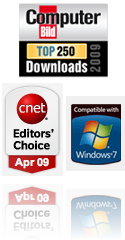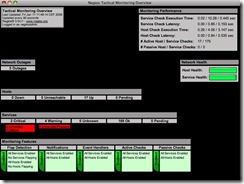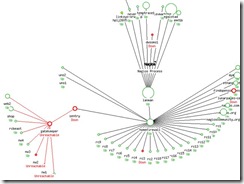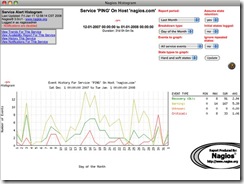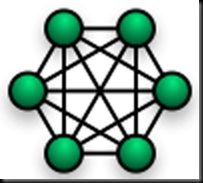Basic Network Scenario of Wireless ISP
This is a city area full of high buildings
So much other same frequency same channels noise for my wireless network.
Wireless Connectivity have a logic a more clear Line of Sight a more longer, stronger coverage or connectivity.
Wireless ISP Devices installed in a working scenario.

1-ISP ADSL Line comming to my home through traditional 2 joint black wires in front of that I am to install a wall jack then wall jack is connected to ADSL filter for 2 lines out one to ADSL modem and one to Telephone Set. ADSL port on filter is connected with WAN port of ADSL Modem.
2-ADSL Modem from ZT provided by ISP with my ADSL Connection Application deal. This modem also have 5 Port Builtin LAN Switch. Modem is configured in Bridge Mode and LAN of Modem is connected to 1st LAN Interface of Linux PC witch is INPUT or WAN side of connection for Linux Server.
3-Linux PC with 2 Network Interface Cards running OS of Ubuntu Server with packages of Squid Cache Proxy + Nagios + Open Source Bandwidth Manager, Now this machine’s 2nd LAN interface is connected to a 16 Port Gigabit Switch by TP-Link.
4-16 Port Gigabit Switch by TP-Link one LAN of switch is connected to the Outdoor installed Linksys WRT54GL Wireless Router’s LAN port.
5-POE stands for Power over Ethernet, We have 8 wires inside a Cat5e or Cat6 Cable. In Cat5e case our network use only 4 for wires and other 4 wires are free. So here we take advantage of running Power Over Ethernet cable to power up our outdoor devices. Read more about DiY POE or Homemade POE for Wireless Devices.
6-Linksys WRT54GL Router with a third-party firmware from dd-wrt for better control and extra features. Router is disassembled and inside board is placed in an outdoor enclosure.
Connect these 3 cables right way with double check to Wireless Router and close the Enclosure be careful rains water or dew moisture can damage your devices inside enclouser if you don’t close or seal it properly.
- Connect POE pin to router’s power point for DC electric power.
- Connect Cat5e Pin to LAN of the Router ( This is LAN not the WAN cause we are not going to use the router function of WRT54GL This will also increase the Wireless Performance )
- Solder a piece of Coaxial cable directly on Wireless Router Board’s Antenna Line (You will find it easily cause early 2 antennas are also soldered on board, Remove one and install your own Coaxial Cable). Run Coaxial cable out of the enclosure and patch N-Type connector on other end of the Coaxial cable.
7-Serge Protector, Lightning Arrestor or Thunder Protector for your entire wireless system. Connect the N-Type connector side of the coaxial cable to the Input side of Serge Protector. Connect the Earth Point of serge protector with your Metal Pole or run a cable to ground. Thunder or Lightening generates the cosmic waves or ray witch disturb our very sensitive Wireless Hardware and if Thunder struck on our Pole imagine whole of our system even inside PCs, Switches and Every thing going to burn. So install the Serge Protector to save your devices and secure your investment. Once my one Friend was to service his outdoor side hardware and he forget to install earth wire to serge protector’s earth screw or bolt, few days latter a thunder storm struck and all his hardware was out of order and he was to buy all that hardware again.
8-Omni Directional Antenna connected with a small pigtail normally shipped with Antenna package. Simply connect the one end of pigtail to antenna and one to serge protector. In some different cases may be you don’t have a pigtail with both end N-Type connectors .. You can connect Serge Protector Directly on Omni Antenna and connect the Linksys Router’s Antenna Coaxial cable N-Type side to the Serge Protector. I have installed both ways in my setups nothing harm. Only you have to care is switch off your system while its a high density thunder storm in sky.
This all was not a working WISP plan.
Reasons:
High Roof Buildings not letting me to make stronger connectivies on client site ends.
If I increase the height of Omni Antenna then problem is about its Coverage Beam witch is nearly 90 degree straigt from antenna like this [Suppose | is omni and - - - is coverage beam (---------|--------) ] So partically this was impossible to give the same height to user end antennas. Suppose I install Omni at 100 Feet height so its coverage is more stronger at 100 feet height on a distance of 1, 2 or even many kilometer or miles.
Omni Antenna transmit and recieve signals from 360 degrees so lot of noise is also comming to antenna and lowering the quality of my wireless network.
I was to able to make a connectivity at 3 KM with this scenario by using a wifi dish antenna. but height of the antenna was also around 90 Feet. So every user is not going to seek such heights to have a wireless connectivity.
This solution can work best in rural areas. But for city wide this was a big FAIL for me. As I don’t see only connectivity but A Powerful and High Performance Connectivity I Love to establish while working as a Wireless ISP Owner.
Next I will write about the System and Scenario I am using for both Base Station side of Wireless ISP and Client/customer or user side of connectivity scenario very soon. Keep coming back for other useful information about creating Your Own Wireless ISP at Your OWN.Do it Yourself
I will also try to post pictorial information about creating high performance WiFi Antennas easy to make yourself for your Wireless ISP needs.